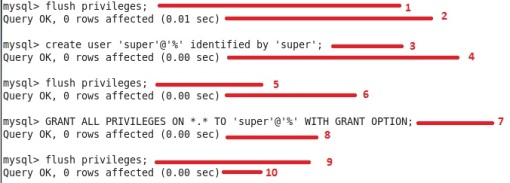Drop connection from mysql
Script to create database school.
CREATE DATABASE school;
Script to create, insert and return data from student table
-- Create table
CREATE TABLE student
(
id int NOT NULL AUTO_INCREMENT,
FirstName varchar(255) NOT NULL,
PRIMARY KEY (id)
);
-- Insert data;
INSERT INTO student(FirstName) values('Sara');
INSERT INTO student(FirstName) values('Kyle');
INSERT INTO student(FirstName) values('John');
-- Access student data;
SELECT * FROM student;
How to see currently active connection information. Do the below:
select * from information_schema.processlist;
How to disconnect:
Kill <id-from-processlist-table>;
What was used:
- Mysql which was installed with XAMPP v.3.2.1. Which is Server version: 5.6.24 MySQL Community Server (GPL)
- Windows 8.1
- Netbeans 8.0.2
Reference:
| NOTE The sample maven project used for this exercise can be downloaded from |
|---|