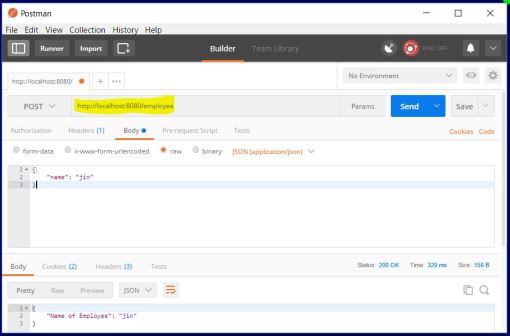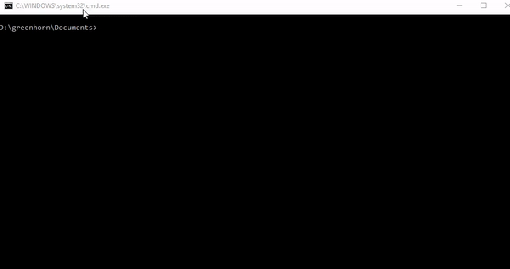html <select> with Restful data in Angular
- Import the below modules in app.module.ts.
changes in app.module.ts are as below:
import { BrowserModule } from '@angular/platform-browser';
import { NgModule } from '@angular/core';
import { FormsModule, ReactiveFormsModule } from '@angular/forms';
import { HttpModule } from '@angular/http';
import { AppComponent } from './app.component';
@NgModule({
declarations: [
AppComponent
],
imports: [
BrowserModule,
FormsModule,
HttpModule,
ReactiveFormsModule
],
providers: [],
bootstrap: [AppComponent]
})
export class AppModule { }
- Managing form controls in app.component.ts typescript file. Changes are as below:
import { Component, OnInit } from '@angular/core';
import { Http } from "@angular/http";
import { FormGroup, FormBuilder, FormArray, FormControl } from "@angular/forms";
import { Subscription } from "rxjs/Subscription";
@Component({
selector: 'app-root',
templateUrl: './app.component.html',
styleUrls: ['./app.component.css']
})
export class AppComponent implements OnInit {
// property which will hold our form
private formOption: FormGroup = new FormGroup({})
// property which will hold the data for the <select> <option>
private supportedSheduledTypes: FormArray = new FormArray([]);
private schedulerTypeSubscription: Subscription;
constructor(private http: Http, private fb: FormBuilder) {
}
ngOnInit() {
// Fetch list of hero to be used in drop down and keep it as an instance veriable.
this.fetchDefaultSupportedSchedledTypes();
this.formOption = this.fb.group({
scheduleTypes: this.supportedSheduledTypes
});
}
/**
* Fetch list of hero to be used in drop down and keep it as an instance veriable.
*/
fetchDefaultSupportedSchedledTypes() {
this.schedulerTypeSubscription = this.http.get('https://greenhorn-c7a65.firebaseio.com/hero.json').subscribe(
(response) => {
const data = response.json();
this.supportedSheduledTypes = this.createFormArrayForScheduledTypes(data);
},
(error) => {
console.log('error: ' + error);
}
);
}
/**
* Create and FormArray of the given list of hero's
*
* @param fetchedScheduleTypes
*/
createFormArrayForScheduledTypes(fetchedScheduleTypes: any): FormArray {
let scheduledTypes = new FormArray([]);
console.log('fetchedScheduleTypes length: ' + fetchedScheduleTypes.length);
for (let entry in fetchedScheduleTypes) {
console.log(fetchedScheduleTypes[entry]);
scheduledTypes.push(new FormControl(fetchedScheduleTypes[entry]));
}
return scheduledTypes;
}
get scheduleTypes(): FormArray {
return this.supportedSheduledTypes as FormArray;
}
onSelectType(htmlElement: any) {
let element = htmlElement;
console.log('element id: ' + element.value);
}
ngOnDestroy(): void {
this.schedulerTypeSubscription.unsubscribe();
}
}
- Changes to synchronize our typescript form to our app.component.html file:
<form [formGroup]="formOption">
<select id="select" name="select" class="form-control" size="1" (change)="onSelectType($event.target)">
<option
id="scheduleTypes_{{scheduleType.value.id}}"
*ngFor="let scheduleType of scheduleTypes.controls; index as i"
[value]="scheduleType.value.id">{{scheduleType.value.name}}
</option>
</select>
</form>